You can use Microsoft Outlook with your Gmail hosting account.
Before you begin the steps below, if you received a temporary password, go to Gmail.com* and login with your e-mail address and temporary password. It will ask to change your password. You also need to ensure that IMAP is enabled for each email address you're connecting to Outlook. If you need assistance on enabling IMAP in your Gmail account, go to Use IMAP to Check Gmail* help documentation from Google's site.
Follow the steps below:
- Open Outlook
- Go to Account Settings (versions differ, may appear under File or Tools)
- Account type: imap
- Incoming mail server: imap.gmail.com
- Outgoing mail server: smtp.gmail.com
- In most cases you will need to click on More Settings
- Click the Outgoing Server tab
- Check My outgoing server (SMTP) requires authentication.
- Click Use same settings as my incoming mail server.
- Click Advanced tab
- Incoming server (IMAP) Port: 993
- Incoming server encrypted connection: SSL
- Outgoing server (SMTP) Port: 465
- Outgoing server encrypted connection: SSL
If you should continue to encounter issues after following these steps, click Create a Support Ticket.
Notes: Your account administrator will need to change the Basic Security setting to allow Outlook or an e-mail client that connects to your Gmail account.
*Link goes to an external site.
 PerformanceDashboard™
PerformanceDashboard™